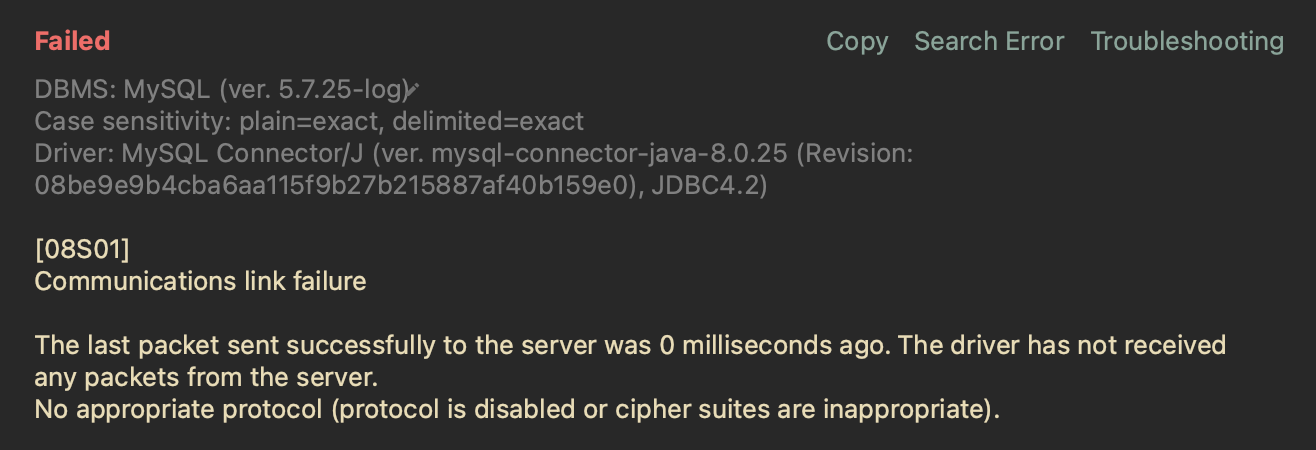
Step 1: Create a custom Java security file
The first step in fixing the Datagrip 08S01 Communications link failure error is to create a custom Java security file. To do this, open a terminal window and create a new file in your home directory with the filename custom.java.security. You can use any text editor to create this file, such as Nano or Vim.
Inside the custom.java.security file, paste the following code:
jdk.tls.disabledAlgorithms=SSLv3, RC4, DES, MD5withRSA, \
DH keySize < 1024, EC keySize < 224, 3DES_EDE_CBC, anon, NULL, \
include jdk.disabled.namedCurves
This code disables some of the insecure SSL/TLS algorithms that may be causing the error. Save and close the file.
Step 2: Open the advanced settings
The next step is to open the advanced settings for your Datagrip connection. To do this, open the connection configuration and click on the Advanced tab.
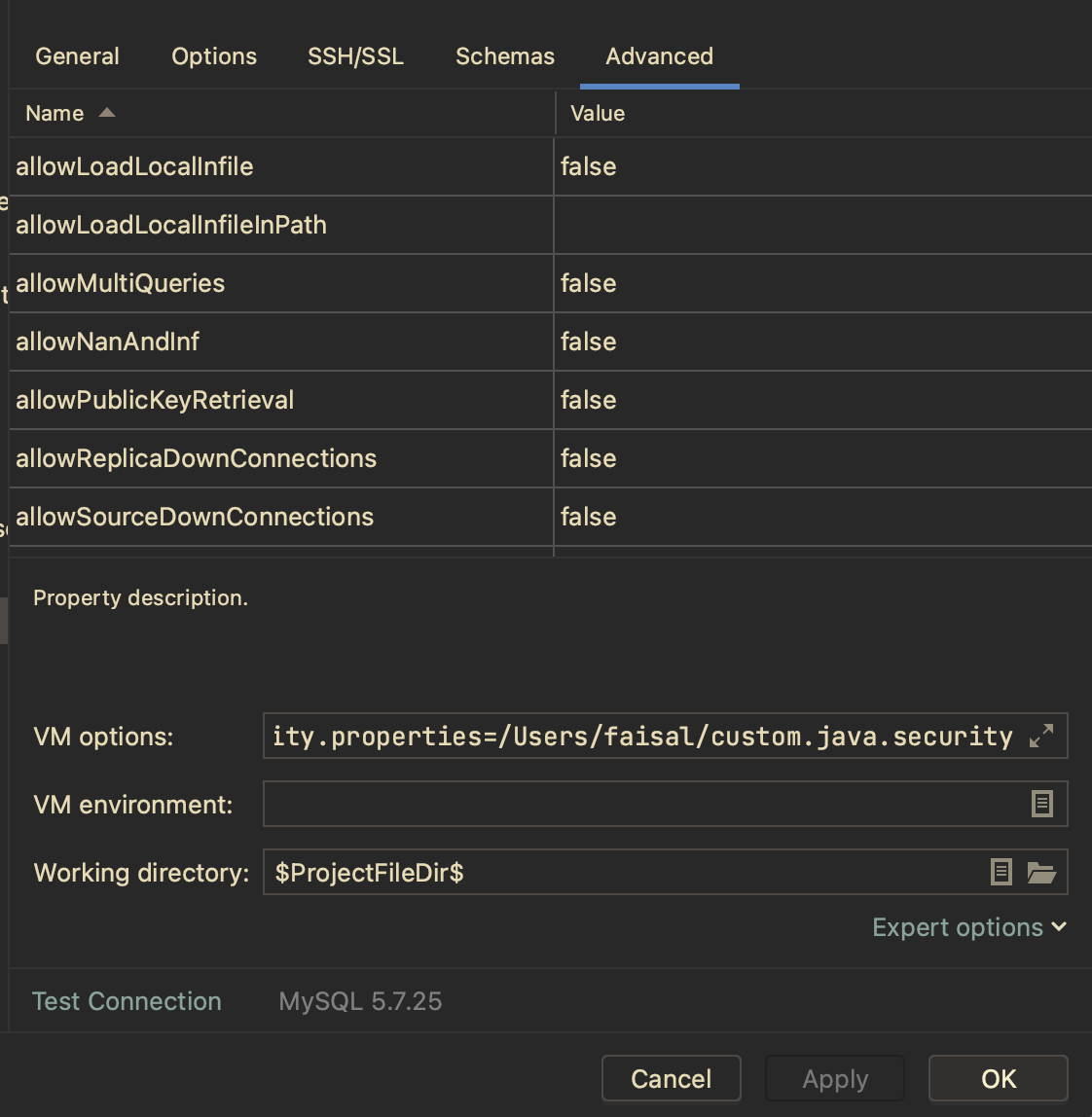
Step 3: Paste the code in VM options
In the Advanced tab, scroll down to the VM options section and paste the following code:
-Djava.security.properties=/Users/faisal/custom.java.security
Make sure to replace “/Users/faisal/custom.java.security” with the path to your custom Java security file. Once you have entered the correct path, click on the OK button to save the changes.
Step 4: Test the connection
Now that you have made the necessary changes to your Datagrip connection settings, you can test the connection again to see if the error has been fixed. If you still encounter the 08S01 Communications link failure error, try restarting your database server or checking your network settings to ensure that the connection is not being blocked by a firewall or proxy server.